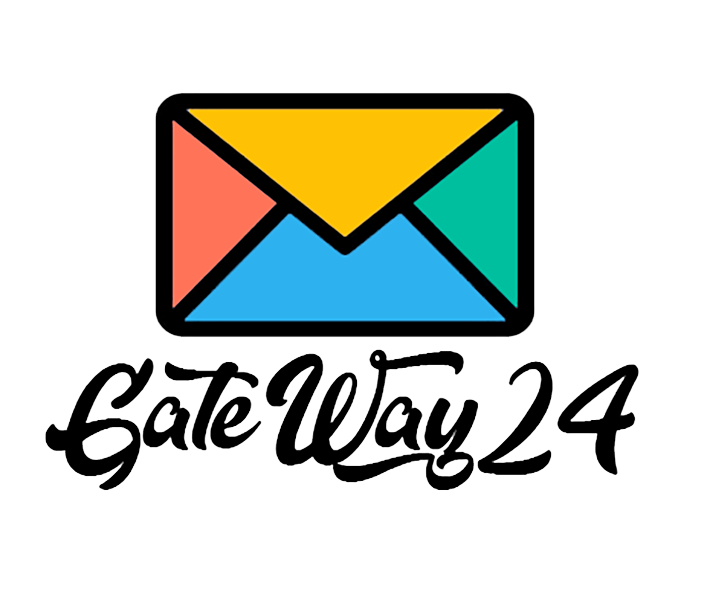How to install apk on device?
If we put it briefly, there are just three steps. Register on our website, download the app, and install it on your phone, then launch the app using your login and password. Now, let's get into more details.
Step One: Register on our website. It's quite simple; just click on Sign Up and follow your instincts. Use your email and password for registration. Make sure to use your working email because you will receive an email confirmation on it.
Step Two: Download and Install the App on Your Phone. You'll need an Android phone and a SIM card. All SMS messages will be sent from your phone and SIM card. Our service is only compatible with Android, so if you have an iPhone, unfortunately, you won't be able to use it. Try to find an Android phone; any model will do. If you have an Android OS version above 7, you can download the app using this link. After downloading the APK file, you need to install it. If your Android OS doesn't allow app installation, you'll need to enable app installation in your Android settings. After installation, click on the Permissions button; this action will prompt a request for SMS permissions. Click Allow in all pop-up windows. After that, you can enter the same login and password you used during registration on the first step. Once you've done that, you can click on the Start button. Now, if you go to the list of devices using this link, you will see your new device.
The general idea of the app's operation is as follows: you create SMS broadcasts directly on the website (or through API requests), and the system generates a list of SMS messages specifically for your device. Then, you need to click the Start button on your phone. At that moment, the phone will contact the website and request the first 15 SMS messages intended for your phone and the selected SIM card slot. The phone will send these SMS messages through the SIM card in the phone. At this moment, the SMS status on the website will change to sending. When the first batch of SMS messages is sent, the phone will notify the website that the SMS messages have been sent. When a delivery report for the SMS messages from the mobile operator arrives, this status will be sent to the server, and you will be able to precisely determine which SMS messages were delivered and which were not. If you click the Stop button before the SMS statuses are delivered to the website, they will be lost, and you won't be able to track the delivery status of each SMS message. That's why we recommend always keeping the phone in Start mode so that all SMS statuses are sent to the server.
Subscribe and connect the subscription to the device. You can either purchase a subscription right away or use the trial period. After that, the subscription will appear in your list of subscriptions. When using a trial subscription, you will have access to the features of the selected subscription.
Tips for using the application:
- Keep your phone with the screen always on. Generally, our program works in a way that prevents the screen from turning off. However, some Android system versions may cause the screen to turn off. You can adjust this in the developer menu in Android settings. To open it, go to settings, find the Android version, and tap on build number ten times. After that, the developer settings menu will become available. It's usually at the bottom of the settings menu. One of the first items is keep screen on. Now, if your phone is connected to power, the screen won't turn off.
- If you receive the message, This app sends too many SMS messages, you need to increase the interval between sending each SMS message. You can do this on the website: go to the list of devices, select the desired device, and find the delay between each SMS option. Specify the desired number in seconds. In this case, SMS messages will be sent more slowly, but if it's acceptable, set it to 30 or 90 seconds.
- If you have multiple phones or SIM cards, you can connect and use them as usual. Just transfer the active subscription to the new device.
- How to update the app? When a new version of the app is released, you will see that a new version is available when you launch the app next time. You can uninstall the old app as usual and install the new one. (If you try to install the new version without uninstalling the old one, it may not work.) Your Device ID will remain the same.
- If you accumulate a large number of SMS messages, typically over 100,000 SMS messages, your phone may start to slow down. We have an action plan for this, which can be found here.