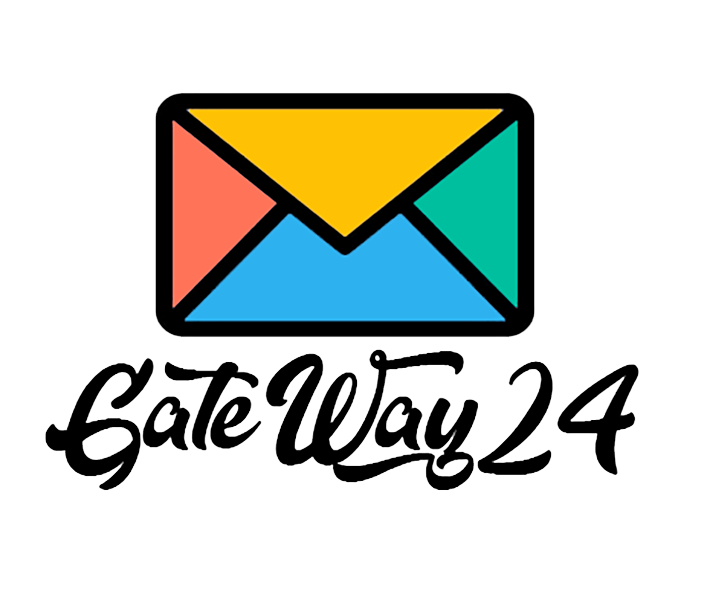05.06.2024
tutorial
How to Send SMS Messages to Your Clients Using a Regular Phone
In this article, you will learn how to use our service to send service SMS through your phone and SIM card.
**Difficulty Level:** If you are somewhat familiar with coding, you will be able to do this. This article is more geared towards programmers.
In fact, it's simple. Broadly speaking, there are 6 steps to follow:
1. Register on the website
2. Log in on your phone
3. Purchase a subscription (there is a 14-day trial period)
4. Link the subscription to the device
5. Send a test SMS to ensure everything is working
6. Set up API requests to generate SMS from your system.
Now, let's go into more detail.
**Step 1: Register on the website**
Nothing unusual here. Just use your email and create a password. Use something simple to make it easier to log in on your device.
**Step 2: Log in on your phone**
Here you need to download and install the app on your Android phone; any Android version 6 or higher will do. Our app is not available on the Google Play Store, so just download the APK file and install it on your device. I think you'll handle this step easily. Upon the first launch, click "Allow" on the pop-up windows to permit sending messages. Then, click the permission button. Now simply log in on the device using the username and password you created on the website. If you can't complete this step, you might not have an internet connection. Check that our website opens through the browser directly from your phone. If you now go to the "My Devices" page, you will see your device.
**Step 3: Purchase a subscription**
The first subscription can be used with the trial version. You can pay with a Visa/Mastercard or through PayPal. If only local cards work in your country, contact us to learn about possible payment methods.
**Step 4: Link the subscription to the device**
Simply go to "My Devices" and click the red button to link the subscription to the device. Now everything is ready to go. Send a test SMS to your second number (or the same number) to make sure everything works. You can then send SMS via the web interface using templates, set up a bulk SMS, or configure sending via API requests.
**Tip 1**
By the way, you can fully utilize your phone with dual SIM cards! When creating an SMS, specify slot number 0 or 1 to determine the slot number. Usually, you can see the number of SIM card slots on the first screen of your phone when launching the Smsgateway24 pro app.
**Tip 2**
Even with the cheapest plan at $7 per month, you can track SMS delivery statuses. If the SMS was delivered, the contact associated with that number will get a good status. If the SMS was not delivered and you see the red status "not delivered," it is usually related to the SIM card. Check the SIM card balance and ensure it is not blocked by the carrier. To avoid blocking, we recommend increasing the delay between each SMS. How to do this is described in the article about phone setup. It's simple. Here’s the link.
**Tip 3**
Always keep the phone screen on and the Smsgateway pro app in the foreground. Why is this important? Android often puts background processes to sleep to save battery life. Therefore, connect the charger and leave the phone alone with the screen on. Nothing will happen to it. According to user experience, the screen burns out after about a year and a half of continuous operation.
Video Tutorials
View all videos
How to Send SMS Messages to Your Clients Using a Regular Phone
In this article, you will lear...

How to use Webhooks
1. When an SMS receives any de...

How to Send SMS from Excel Using SIM Card and Sender ID: Step-by-Step Guide
Learn how to easily send SMS f...
News
View all news
Sender ID is available
Sender ID is already available...
New app version is released (12.1.22)
We are pleased to announce the...